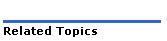icon in the BLF panel.
icon in the BLF panel.Ensure that IP device and user licenses are entered in the License and Option Selection form. For more information, see About IP User and Device Licenses.
Program nodal Hot Desking through the System Administration Tool.
IMPORTANT: If the host ICP is not part of a cluster (that is, it is a standalone system), you must assign it a PBX Number with the local IP address of the controller in the ICP/PBX Assignment form. Then, assign this PBX Number as the CEID in the Cluster Element Assignment form.
Access the ICP/PBX Assignment form.
Click Add and enter a unique cluster element ID number (valid numbers are from 1 to 999) in the PBX Number field.
Set "Local PBX" to "Yes".
Select the new PBX Number and click Change Member for this ICP/PBX.
Enter the ICP IP address of the local controller in the "Network IP Address" field.
Click Save.
Access the Cluster Element Assignment form.
Click Create Cluster to create a new cluster. The cluster is created and the local element is added as a member by default.
Assign a name to the cluster. You do not need to assign a PNI to the cluster.
Click Save.
Select the cluster member and click Change Member.
Enter the PBX Number that you entered in the ICP/PBX Assignment form as the CEID number in the "Cluster Element ID" field.
Set "Local" to "Yes".
Enter a directory number in the "Feature DN" field to establish a feature directory number on the local element.
Click Save.
Program a supported Multiline
IP set.
For more information, see Program Multiline IP Telephones.
Set the "Hot Desk Login Accept" field to "Yes".
Apply the COS programmed in step 2 to the hot desk phones.
Ensure that Interconnect Restriction and Intercept Handling are programmed for each hot desk user. See Program Multiline IP Telephones for instructions.
To program a hot desk user:
User Configuration form
Assign a user name, department and location.
Set the User Type to Hot Desk User.
Enter a User
PIN.
PINs must be from 0 to 8 characters in length. Only digits (0 to 9)
are permitted.
Reenter the PIN in the "Confirm User PIN" field.
Multiline Set Key Assignment form (optional)
Assign a directory number (line appearance) or feature to each key.
Assign each line appearance a ring type.
Set the "HCI/CTI/TAPI Call Control Allowed" field to "Yes"
Set the "HCI/CTI/TAPI Monitor Allowed" field to "Yes".
Assign a Class of Service, Class of Restriction, and Intercept Number.
Program the device (if required).
Set the "Hot Desk Remote Logout Enabled" field to "Yes".
Apply the COS programmed in step 2.
Assign access codes for "Hot Desk Login", "Hot Desk Logout", and "Hot Desk Remote Logout".
System Options Assignment form (optional).
Select a supported device from the "Site
Preference for Hot Desk Device" field.
The selected device is used as the default in the Desktop Tool.
You can program a
Busy
Lamp Field (BLF) indicator on an IP Phone, PKM, or 5550 IP Console
to monitor a Hot Desk user's status. Program the BLF key on the monitoring
device against the Hot Desk user's directory number. When the Hot Desk
user is logged out, the BLF indicator lamp on a IP Phone or PKM blinks
at a rate of 438 mS OFF; 62 mS ON. On a 5550 IP Console, logout status
is indicated by the appearance of the  icon in the BLF panel.
icon in the BLF panel.
See Direct Station Selection/Busy Lamp Field (DSS/BLF) for instructions on how to program the BLF key.
Open the Multiline IP Set Configuration form.
Select the Hot Desk user DN from the list.
Click Change.
From the change form,
enter a new PIN in the User
PIN and Confirm User
PIN fields.
PINs must be from 0 to 8 characters in length. Only digits (0 to 9)
are permitted.
Click Save.