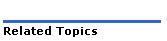icon in the BLF panel.
icon in the BLF panel.Ensure:
IP device licenses are entered in the License and Option Selection form on the host ICP.
Class of Service, Interconnect Restriction, and Intercept Handling are programmed on the host ICP.
Note: When programming the DHCP server, ensure that resilient hot desk sets boot from either an ICP running Release 5.0 or later or a TFTP server that has firmware that supports resilient Hot Desking.
To enable clustered and resilient clustered Hot Desking, program
Hot desk sets and users.
The same feature access codes on all ICPs in the cluster
A default device for the Desktop Tool on the host ICP
For resilient Hot Desking, both the hot desk set and user must be programmed with secondary elements in either
the Applications and Services section of the Moves, Adds & Changes Editor (OPS Manager), or
the User Configuration form (if RDN Synchronization is enabled in the cluster)
If you are using OPS Manager to manage the cluster ensure that user settings on the primary and secondary ICPs are kept synchronized. To keep them synchronized, it is recommended that you schedule regular updates for resilient users using the MAC Scheduler. For more information, see the OPS Manager Online Help.
If you have upgraded to Release 5.0 or later, blank PINs have been assigned to all existing hot desk users. To require users to enter a PIN during login, set new PINs using the procedure "Reset a Hot Desk PIN" in this topic.
IMPORTANT: If you change a nodal hot desk set to a resilient clustered hot desk set, ensure that no hot desk user is logged in when you perform the Telephone Directory synchronization from OPS Manager. If a hot desk user is logged in, the synchronization will fail. Before you do a sync from OPS, use the locate remote extension maintenance command to check for logged in users. (See Locate).
Check whether hot desk user is logged in: In sys admin maintenance commands, do a locate remote extension (enter command + extension). Output tells you whether user is logged in and where. (For information about how to read the output of this maintenance command for resilient users, see troubleshooting section of Resiliency doc.
If user is logged in, on a hot desk phone dial the feature access code for hot desk remote logout + the user's extension (for example, *335123--where *33 is the FAC, and 5123 is the extension). This logs the user out.
To do the remote logout, the remote feature logout must be enabled on the extension the administrator is using. Also, a feature access code for Hot Desk remote logout has to be programmed on the controller. The COS for Hot Desking Remote Logout Accept must be set to YES on the hot desk user's extension.
Class of Service Options Assignment form (System Administration Tool on host ICP)
Set the "Hot Desk Login Accept" field to "Yes".
From the Moves, Adds & Changes Editor (OPS Manager), add the IP device and assign the COS that you configured in step 1.
To program the
set for resiliency, select a
secondary element from the Applications
and Services section.
The secondary element must be running 3300 ICP Release 5.0 or later
software.
Perform a Telephone Directory synchronization.
For more information, see the OPS Manager Online Help.
Ensure that Interconnect Restriction and Intercept Handling are programmed on the host ICP for each hot desk user.
To program clustered or resilient clustered hot desk users from OPS Manager:
System Options Assignment form (System Administration Tool) (optional)
Change the "Site Preference for
Hot Desk Device" to another supported device.
The selected device is used as the default in the Desktop Tool.
Class of Service Options Assignment form (System Administration Tool)
Set the "HCI/CTI/TAPI Call Control Allowed" field to "Yes"
Set the "HCI/CTI/TAPI Monitor Allowed" field to "Yes".
Open the Moves, Adds & Changes Editor (OPS Manager).
From the Physical section, add the user.
Select "Hot Desk" from the Device Type list.
Enter a password in the Hot Desk PIN
field.
PINs must be from 0 to 8 characters in length. Only digits (0 to 9)
are permitted.
To program the user for
resiliency, select a secondary
element from the Applications and Services
section.
The secondary element must be running 3300 ICP Release 5.0 or later
software.
Program keys from the Key Assignment section.
Perform a Telephone Directory synchronization.
For more information, see the OPS Manager Online Help.
To program clustered or resilient clustered hot desk user from the System Administration Tool (RDN Synchronization must be enabled for the cluster):
User Configuration form
Assign a user name, department and location.
Set the User Type to Hot Desk User.
Under "Phone Service Settings", select the name of the secondary element from the drop-down list of cluster members.
Enter
a User PIN.
PINs must be from 0 to 8 characters in length. Only digits (0 to 9)
are permitted.
Reenter the PIN in the "Confirm User PIN" field.
Multiline Set Key Assignment form (optional)
Assign a directory number (line appearance) or feature to each key.
Assign each line appearance a ring type.
Set the "HCI/CTI/TAPI Call Control Allowed" field to "Yes"
Set the "HCI/CTI/TAPI Monitor Allowed" field to "Yes".
Assign a Class of Service, Class of Restriction, and Intercept Number.
Class of Service Options Assignment form (System Administration tool on host ICP)
Set the "Hot Desk Remote Logout Enabled" field to "Yes".
Program the device (if required) and apply the COS programmed in step 1.
Feature Access Code Assignment form (System Administration Tool on each node in the cluster)
Assign access codes for "Hot Desk Login", "Hot Desk Logout", and "Hot Desk Remote Logout".
You can program a
Busy
Lamp Field (BLF) indicator on an IP Phone, PKM, or 5550 IP Console
to monitor a Hot Desk user's logout status. Program the BLF key on the
monitoring device against the Hot Desk user's directory number. When the
Hot Desk user is logged out, the BLF indicator lamp on a IP Phone or PKM
blinks at a rate of 438 mS OFF; 62 mS ON. On a 5550 IP Console, logout
status is indicated by the appearance of the  icon in the BLF panel.
icon in the BLF panel.
See Direct Station Selection/Busy Lamp Field (DSS/BLF) for instructions on how to program the BLF key.
From the Moves, Adds & Changes workform (OPS Manager), select the hot desk user from the Directory list.
Click Change User.
From the Change User workform, enter a new PIN in the Hot Desk PIN field.
Click Change.
Propagate changes from the primary to the secondary ICP.
For more information, see the OPS Manager Online Help.