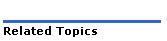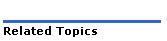
To program External Hot Desking:
Enter the required number of External Hot Desk User licenses in the License and Option Selection form.
Note: Each External Hot Desk User also consumes and IP User license.
Multiline IP Set Configuration form or User Configuration form
Enable the External Hot Desk User License option.
Enter the "Hot Desk User External Dialing Prefix" and "Hot Desk User External Number" of the external device.
Enter
a User PIN.
PINs must be from 0 to 8 characters in length. Only digits (0 to 9)
are permitted.
Reenter the PIN in the "Confirm User PIN" field.
Enter a directory number and Interconnect number.
If you want the external hot desk user to remain permanently logged in, set the "Hot Desk User Permanent Login - External Only" to "Yes".
Set Hot Desk External User – Answer Confirmation as required depending on whether the trunk terminating at the External Hot Desk User provides true answer supervision. If not provided, ensure that 'Fake Answer Supervision After Outpulsing' and 'Ignore Answer Supervision' are set to 'Yes" in the trunk's circuit descriptor.
Feature Access Code Assignment form (Optional)
Enter feature access codes for "Hot Desk User External Number - Store" and "User PIN Store". These allow the user to change their external number (not including the prefix) and login PIN from their phone.
Enter the Hot Desking Access number that the hot desk user dials to initiate a login. The access number is a DID Also known as DDI (Direct Dialing Inwards). Allows an external caller to dial an internal extension without having to go through an attendant or operator. number provided by the CO See Central Office or Telephone Exchange..
Note: The access number is only required on nodes where PSTN trunks are terminated.
If EHDU calls come in on a dial-in trunk, configure digit modification to terminate the call on the Hot Desking access number entered in the Miscellaneous Assignment form.
If EHDU calls come in on a non-dial in trunk, enter the Hot Desking access number as the Non-Dial-In Trunks Answer Point number.
SMDR Options Assignment form (Optional)
Enable "External Hot Desk User Reporting" to include EHDU calls in SMDR reports.
System Options Assignment form (Optional)
Set the DISA Number Lock-Out Timer and DISA Failed Attempts Before Lock-Out values as required to handle unsuccessful EHDU login attempts.
Note: To create an outbound-only EHDU, omit the PIN and enable the Permanent Login - External Only COS option. This is the recommended method of including non-Mitel extensions in a Mitel hunt group or other type of group. Outbound-only EHDUs cannot originate calls and have their corporate (tel dir) name and number presented to the called party.
Before you can delete an External Hot Desk User that has Permanent Login enabled in its Class of Service, you must do one of the following:
Disable Permanent Login and log out the user
Disable Permanent Login, and then use the Busy Reset maintenance command to log out the user.