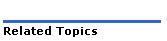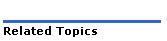
This feature allows users to forward voice messages, including Record-A-Call messages, to an E-mail address. Users can choose to manually forward voice messages, or automatically forward all voice messages.
Note: Delivery may take a while for long messages.
Once the feature is enabled, administrators manage this feature using the System Administration Tool, the Group Administration Tool or OPS Manager. Users can manage this feature using the Desktop Tool (when available) or the telephone interface.
Voice mails are sent as a Windows waveform (.wav) attachment to an E-mail. This E-mail is encoded in a Windows-compatible codec format. If a message is sent to multiple recipients, the system sends one E-mail addressed to multiple recipients (instead of one E-mail per recipient). The E-mail has the following format:
From line: <<sender mailbox number>@<ICP DNS/IP address>>
Subject line: Voice Message <Node ID><mailbox number>
- or -
Voice Mail Message (Record-A-Call)
Message text: This E-mail contains a voice message. Double click on the attached file to listen.
Note: The E-mail text is always in English.
Forward to E-mail has been tested with the following E-mail formats/servers:
Standard SMTP
Lotus Notes
Microsoft Exchange
MSN Hotmail
Yahoo! Mail
Delivery may take a while for long messages.
Large messages may not be delivered if the receiving E-mail server is not configured to accept such messages.
If "Delete After Forwarding" is disabled, the receipt (when requested) is sent after the user listens to/deletes the message.
If "Delete After Forwarding" is enabled, the receipt (when requested) is sent when the message is forwarded to E-mail.
Requires the Advanced Voice Mail purchasable option.
Applies only to Extension and Message Only voice mailboxes.
Users can use the Desktop Tool to program this feature if:
their mailbox number is the same as their extension number.
their mailbox resides on the same primary node as their extension.
Visual Voice Mail does not support Forward to E-mail (must use telephone interface).
Users can forward messages to only one e-mail address at a time. To forward a message to multiple recipients, set up a broadcast group on the e-mail server and then use the e-mail address of the group as the destination.
To enable the Forward to E-mail feature for the system, perform the following steps for each node in the network/cluster:
License
and Options form
Set "Advanced Voice Mail" to "Yes".
System
Options Assignment form
Enter the IP address of the default E-mail server in the "E-mail
server" field.
For each user, enable Forward to E-mail using the Voice Mailbox Configuration form.
Make sure that your local E-mail server is set to accept E-mail from this node, and that attachments are allowed. See your E-mail server documentation for more information.
Notes:
When "Delete After Forwarding" is enabled, messages are only deleted after successful delivery to the destination E-mail server. The Message Waiting Indicator light turns on when the voice message is received in the voice mailbox, and turns off when the message is deleted from the voice mailbox.
When "Delete after Forwarding" is disabled, your telephone's message waiting indicator continues to flash even after the message is forwarded to E-mail. To ensure that your mailbox does not fill up (which prevents new messages from being left), periodically access your mailbox and discard unneeded messages.
Note: This option is not available in a centralized (clustered) Networked Voice Mail configuration.
Access the Desktop Tool.
Select "Manage my Voice Mail Application" from the drop-down menu.
Enter the destination E-mail address.
To automatically forward all voice messages, set "Messages Forwarded" to "Always".
If you want messages to be automatically deleted after you forward them, set "Delete after Forwarding" to "Yes".
Notes:
When "Delete After Forwarding" is enabled, messages are only deleted after successful delivery to the destination E-mail server. The Message Waiting Indicator light turns on when the voice message is received in the voice mailbox, and turns off when the message is deleted from the voice mailbox.
When "Delete after Forwarding" is disabled, your telephone's message waiting indicator continues to flash even after the message is forwarded to e-mail. To ensure that your mailbox does not fill up (which prevents new messages from being left), periodically access your mailbox and discard unneeded messages.
Click "Save". A test e-mail is sent to the e-mail address you entered.
Note: When Messages Forwarded is set to Always and Delete After Forwarding is disabled, any new forwarded message will turn on the Message Waiting Indicator on your phone. To turn off the indicator, access your voice mailbox and save or delete the forwarded messages.
If the destination E-mail address is not programmed, you cannot change any of these options. The E-mail address can be programmed from the Desktop Tool (user), the Group Administration Tool (administrator) or the System Administration Tool (administrator).
Access your voice mailbox.
Press [8] for the User Options menu.
Press [2] for the Additional Options menu.
Press [3] for the Forward to E-mail menu.
Press [1] to enable Always Forward to E-mail, or [2] to disable it.
Press [1] to enable Delete After Forwarding, or [2] to disable it.
Notes:
When "Delete After Forwarding" is enabled, messages are only deleted after successful delivery to the destination E-mail server. The Message Waiting Indicator light turns on when the voice message is received in the voice mailbox, and turns off when the message is deleted from the voice mailbox.
When "Delete after Forwarding" is disabled, your telephone's message waiting indicator continues to flash even after the message is forwarded to E-mail. To ensure that your mailbox does not fill up (which prevents new messages from being left), periodically access your mailbox and discard unneeded messages.
When Always Forward to E-mail is enabled and Delete After Forwarding is disabled, any new forwarded message will turn on the Message Waiting Indicator on your phone. To turn off the indicator, access your voice mailbox and save or delete the forwarded messages.
To manually forward a voice mail to an E-mail address:
Access your voice mailbox.
Listen to a voice message.
Press [4] for the Give or Forward menu.
Press [3] for the E-mail menu.
The message is sent to E-mail address specified when enabling Forward to E-mail.
Notes:
When "Delete After Forwarding" is enabled, messages are only deleted after successful delivery to the destination e-mail server. The Message Waiting Indicator light turns on when the voice message is received in the voice mailbox, and turns off when the message is deleted from the voice mailbox.
When "Delete after Forwarding" is disabled, your telephone's message waiting indicator continues to flash even after the message is forwarded to e-mail. To ensure that your mailbox does not fill up (which prevents new messages from being left), periodically access your mailbox and discard unneeded messages.