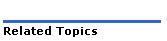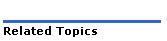
You can log into the System Administration Tool from any client station on the network. For platform requirements, see Minimum Client-Station Requirements and Client-Station Requirements for Multi-Record Editing.
To Log into the System Administration Tool:
Connect to the
controller using the URL "<hostname>".
<hostname> is the name or IP
address assigned to the controller if no DNS is available.
The first time you connect, you must install the Mitel Root CA security certificate.
Note: If the computer that you are using to access a 3300 ICP tool has pop-up blocker software installed, the administration tools may not operate properly. For these tools to work properly, you must allow pop-ups from the 3300 ICP. See Enabling Pop-ups before logging in.
Log in to the system. System defaults are "system" (username) and "password" (password).
Note: To prevent unauthorized use, change the username and password the first time you log in.
Click System Administration Tool.
You will be prompted to install some XML components when you log into the System Administration Tool for the first time. At the following prompt, "Do you wish to install or upgrade the required XML components?", click "Install Now". The install takes less than 30 seconds and you do not need to restart your computer.
Notes:
The system will allow up to 5 System Administration Tool users, 5 Group Administration Tool users, and 10 Desktop Tool users at one time. However, the system only supports one session to a management tool (System Administration Tool, Group Administration Tool or Desktop Tool) from any given computer (that is, you should not have more than one tool session opened on your computer at any time).
If your system is configured in a network or cluster that uses System Data Synchronization, you can be locked out of your tool session if an administrator on a remote element initiates a sync operation. While a sync operation is in progress, all toll sessions are automatically locked out.
The XML components that you can install during initial login enhance performance and enable the following functionality in the System Administration Tool:
You will be prompted to install the components when you log in to the System Administration Tool. If you choose "Do Not Ask Me Again", you can still install them at a later time by removing the cookie that disables the install prompt form your browser.
To remove the cookie that disables the install prompt and install the XML components
In Internet Explorer, on the Tools menu, click Internet Options.
On the General tab, click Settings, and then click View files.
Select all the listed cookies, and then, on the File menu, click Delete. Log into the system. You will be prompted to install the XML components.
Click Install Now and follow the prompts.
For the System Administration Tool or the Group Administration Tool
Browser:
Minimum: Internet Explorer 6.0
Recommended: Internet Explorer 6.0 with the latest Service Pack
Operating systems: Windows Vista, Windows XP, Windows 2000, Windows NT, Windows 98
For the Desktop Tool
Minimum:
Internet Explorer 5.5 SP2
Recommended: Internet Explorer 6.0 with the latest Service Pack
CAUTION: Do not customize your browsers with pop-up blocker software. Pop-up blockers stop JavaScript code from using commands like "window.open" that are required to run the 3300 ICP tools.
In order to support Multi-Record Editing, the client station must have the required XML components installed and must meet the following requirements:
Browser:
Minimum: Internet Explorer 6.0
Recommended: Internet Explorer 6.0 with latest Service Pack
Minimum processor: Pentium IV
Minimum memory: 512 MB
Operating System: Windows Vista, Windows XP, Windows 2000, or Windows NT
Hard disk space: 500 MB