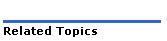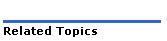
To add a new or existing element to the migrated network:
Upgrade the element to MCD Release 4.0 or later software.
You must migrate the element to support RDN Synchronization before you can start sharing data between the migrated network and a new element.
To migrate a new element that has a blank telephone directory:
After upgrading the element, when you log into the System Administration Tool for the first time, you will be presented with a migration dialog box.
Click Telephone Directory Synchronization via SDS and then click Submit
To migrate an existing element that has telephone directory entries:
Run the Migration Precheck maintenance command on the element to identify any local only directory numbers.
Import the local only directory numbers into the Local-only Directory number form on the standalone element and resolve any inconsistent entries.
Access the Shared Form Configuration form.
Click Migrate to Common Data Distribution.
Click Continue.
Logout of the System Administration tool session.
Log into a System Administration Tool session on an element that belongs to the existing migrated network and access the Network Element Assignment form.
Add the newly migrated element to the network. See Adding the Network Elements for details.
If required, add the newly migrated element to the cluster as well. See Adding Cluster Elements for details.
Start sharing from the local element (the element that belongs to the existing migrated network) with the newly migrated element. See Start Sharing Data.
Synchronize the form data from the local element to the newly migrated element (see Synchronizing Data for details):
Access the Network Element Assignment form
Select the elements in the form.
Click Sync.
Select Data Migration.
Click Synchronize All Shared Forms.
Click OK.